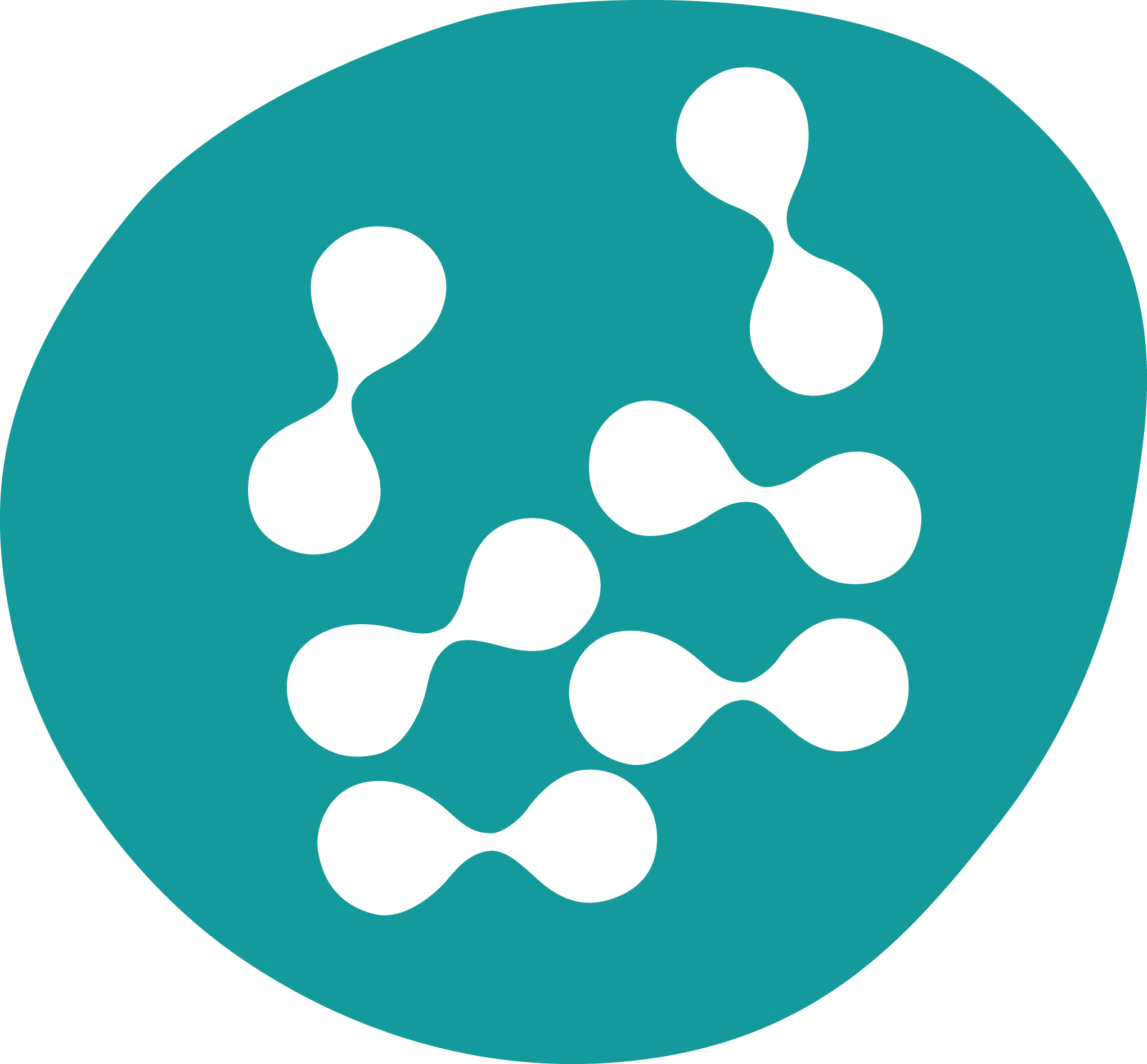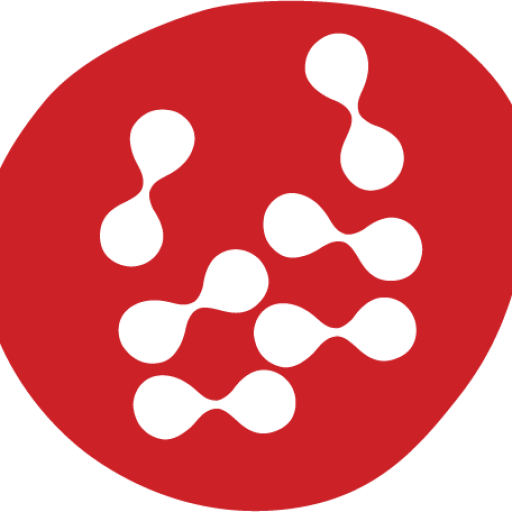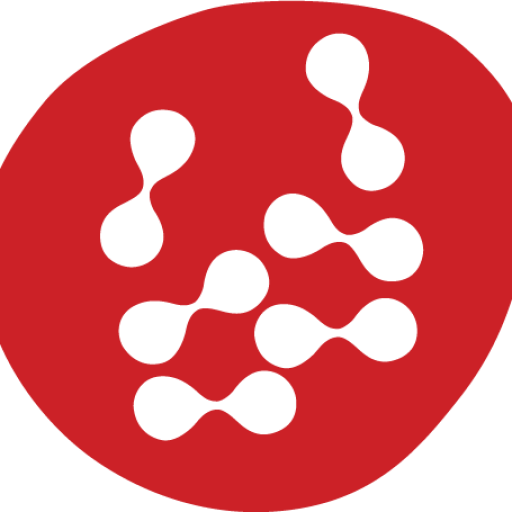1 – Set up your SMTP service
If you want the Business Data AI Ecosystem to be able to directly send emails as part of your agent workflows, you will need to set up an email SMTP connection with an email service provider.
Many people who already use Gmail accounts find it easiest to use them. You’ll still need to follow the steps below.
1 – Go to Settings > Channels > Email > Connect
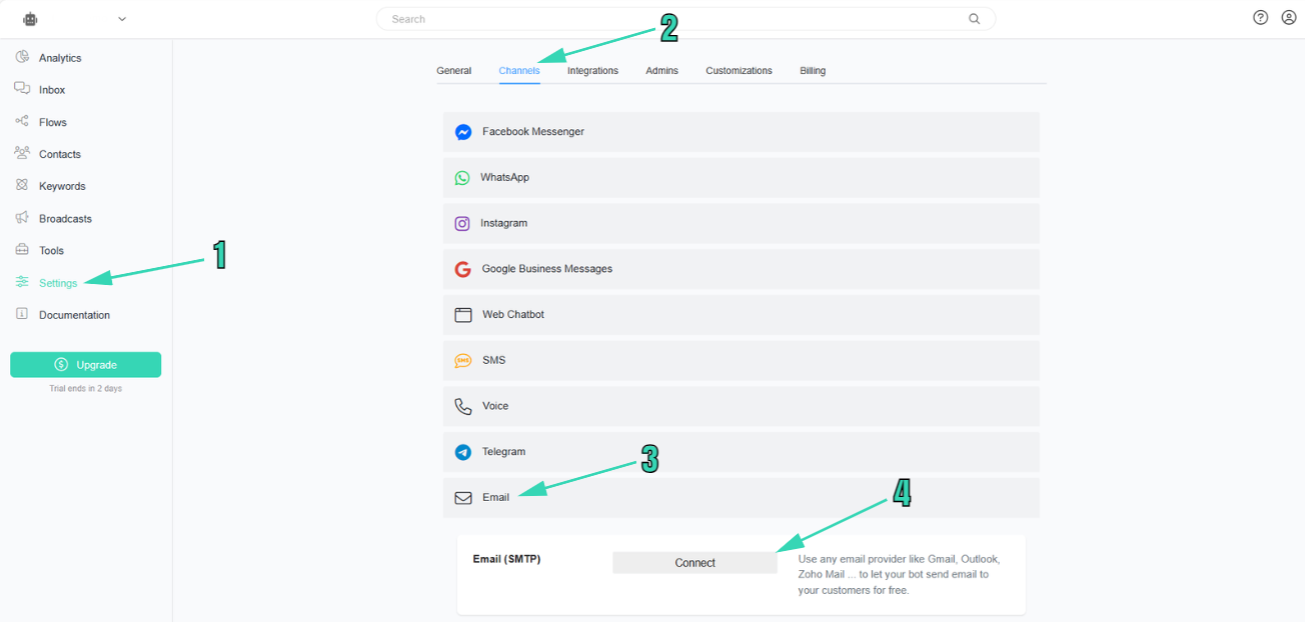
2 – Choose the Email Service Provider of your choice

If your email service provider is not listed, choose others.
That includes Amazon Simple Email Service ( https://aws.amazon.com/ses/). Follow the instructions on the Amazon site to verify your domain, then click on SMTP Settings on the left. Grab the ‘SMPT Endpoints’ that you are presented with and paste that into ‘Host’ on our email settings page. Under Port, use 587. On Amazon, click ‘Create SMTP Credentials’, and yuou will be given SMTP User name whoich you will paste into Email/Username on our system. Amazon will also give you an SMTP Password, which you will paste into the Password field on our system.
Gmail: We advise you to use App Password. Learn how to create App Password HERE. You will use the App Password that was generated instead of your original Gmail password.
Zoho Mail: If you have 2-factor authentication enabled in your account, you need to use an application-specific password. Learn more HERE
____
2 – Collect email address and consent
Before you send an email to a user, you need to collect his email and the person needs to give you consent to send an email.
Now every user has a field called “Email” that is used for Email Marketing. You can ask your users for their email address with “Get User Data” block and save the user email in the “Email” field.
To save the user consent to send Emails, you need to use the “Set Email Opt-In” action. You can find this action in the “Actions” block. We advise you to use this action when the user presses a button to give consent. Your Email will not be sent if you do not set the user consent using the “Set Email Opt-In”.
The flow can be similar to this.
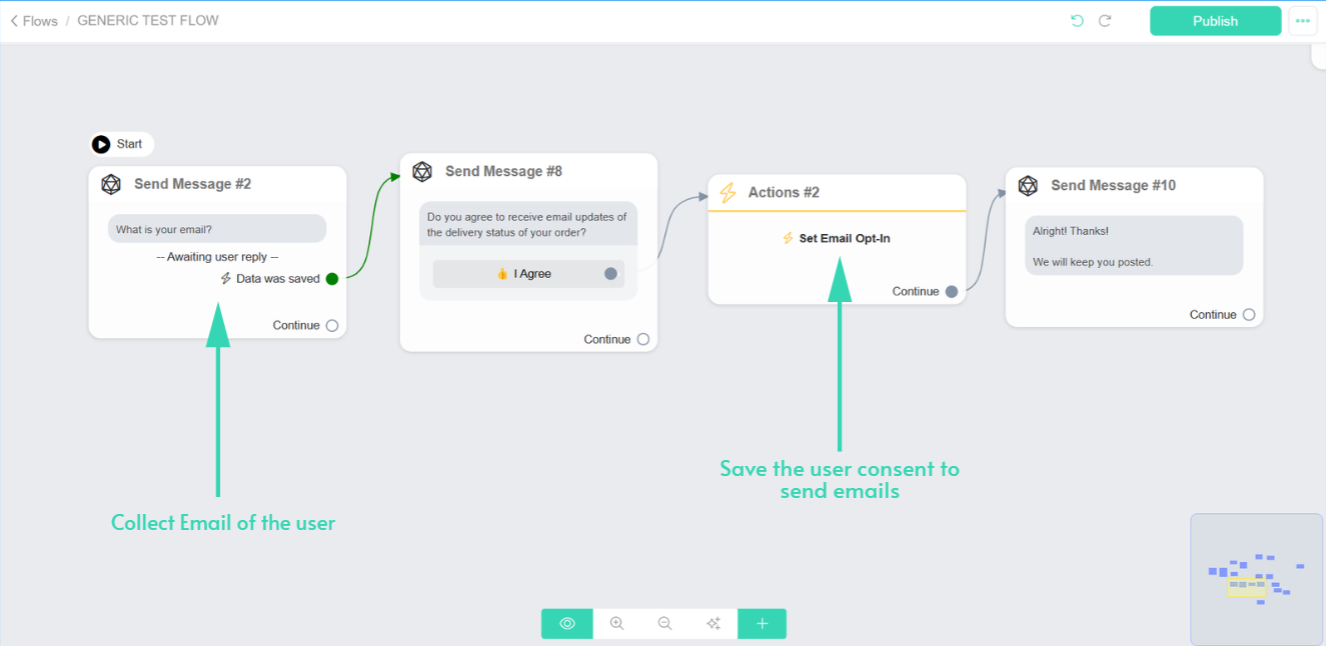 ___
___
3 – Send Email
You need to use the email step to email to your users. You will find the email step by clicking on the big “+” inside the flow builder.
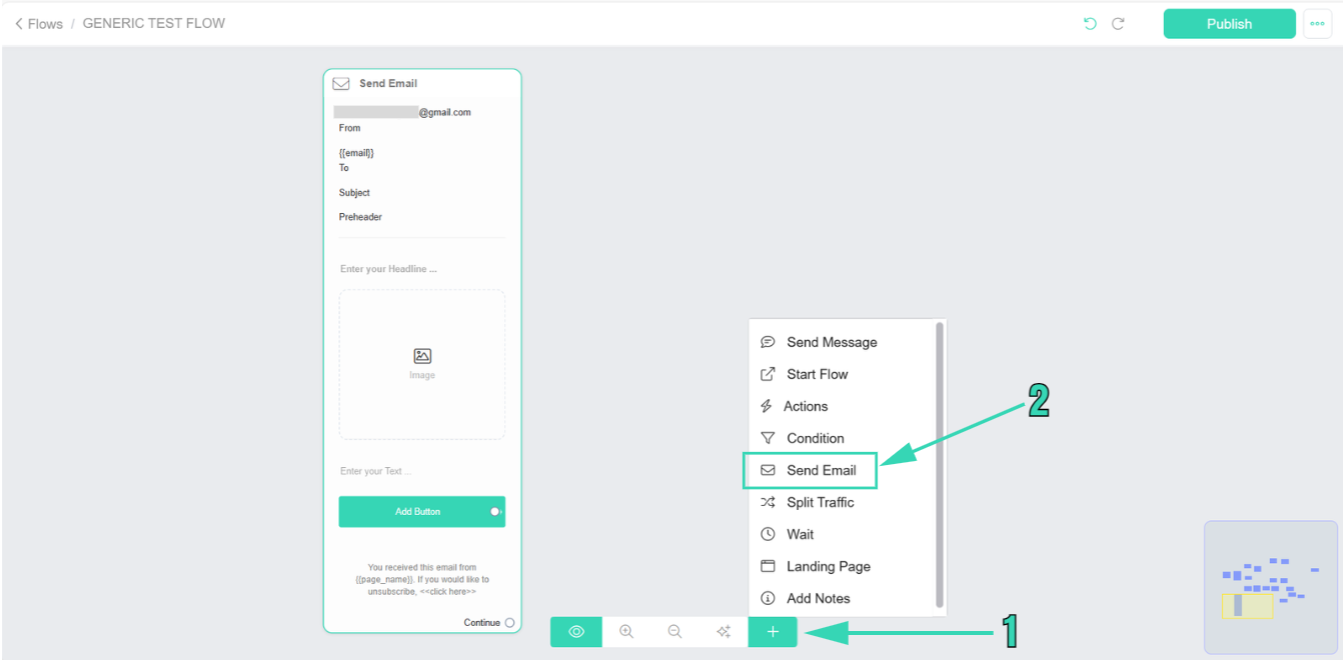
Back to Documentation Home